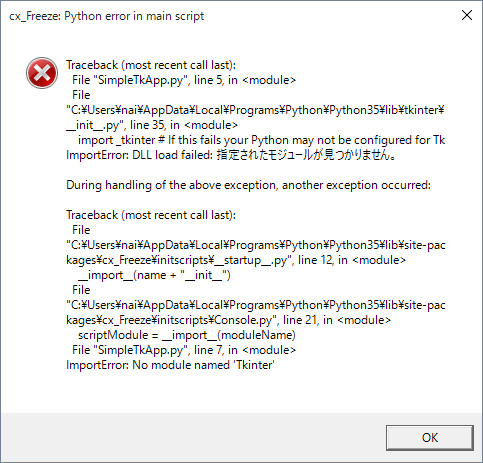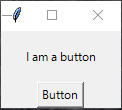|
QuickIR �� cx_Freeze �� Windows �� EXE�ե�����ˤ��Ƥߤ��ʣ���
Windows GUI�ץ�������EXE�����Ƥߤ�
5. Windows��tkinter��Ȥä�GUI���ץ��.exe�����Ƥߤ�
�����ơ���ɸ�˶�Ť������ä� Windows GUI���ץ�� EXE���˰ܤ������ʸ�� Windows 10��Python 3.5.2��cx_Freeze 5.0 �Ǻ�Ȥ��롣
1) ����ץ�ץ�������"SimpleTkApp.py"��
������� cx_Freeze ����°���Ƥ��� tkinter ����Ѥ�����ñ�ʥ���ץ�ץ���������ľ��������Τ����ݥ���ȤϺǸ��__name__��Ƚ�ꤷ�Ƥ���ifʸ����__name__��'simpleapp__main__'�ξ��ˤ�main()�ؿ���ƤӽФ��褦�ˤ��Ƥ��롣�ʤ��ʤϤ�����������EXE�ե�����̾��"simpleapp.exe"�Ǥʤ���Фʤ�ʤ�����
#!/usr/bin/env python
# -*- coding: utf-8 -*-
try:
from tkinter import Tk, Label, Button, BOTTOM
except ImportError:
from Tkinter import Tk, Label, Button, BOTTOM
def main():
root = Tk()
root.title('Button')
Label(text='I am a button').pack(pady=15)
Button(text='Button').pack(side=BOTTOM)
root.mainloop()
if __name__ == '__main__' or __name__ == 'simpleapp__main__':
main()
|
2) setup������ץȡ�"cxFreeze_setup.py"��
# -*- coding: utf-8 -*-
import sys
from cx_Freeze import setup, Executable
# Dependencies are automatically detected, but it might need fine tuning.
includes = []
include_files = []
packages = ['os', 'sys', 'tkinter']
excludes = []
build_exe_option = {
'includes': includes,
'include_files': include_files,
'packages': packages,
'excludes': excludes
}
base = None
if sys.platform == 'win32':
base = 'Win32GUI'
exe = [
Executable('SimpleTkApp.py', base=base, targetName='SimpleApp.exe')
]
setup(name='Simple_Tkinter',
version='0.1',
description='Sample cx_Freeze Tkinter script',
options={'build_exe': build_exe_option},
executables=exe)
|
�����٤� base ��'Win32GUI'���֤������� ifʸ�Ͻ��פ����������ʤ��� Windows �� GUI���ץ�Ϻ���ʤ�������ʳ��ˡ�'tkinter'��excludes�ꥹ�Ȥ��� packages�ꥹ�Ȥذ�ư���Ƥ��롣tkinter ����Ѥ��Ƥ���Τ���������
���ޤ���targetNmae�Ǻ�������EXE�ե�����̾��"SimpleApp.exe"�˻��ꤷ�Ƥ��롣��ۤɤ�__name__�Ȱ�äư�������ʸ���ˤʤäƤ��뤱������ס�Windows�Ǥϥե�����̾����ʸ������ʸ���϶��̤���ʤ��Τǡ�cx_Freeze��EXE�ե�����̾�����ƾ�ʸ�������ƥץ��������Ϥ��褦����
3) EXE�����Ƥߤ�
�����ޥ�ɥץ���ץȤ����ʲ��Τ褦�����Ϥ��� EXE�������Ƥߤ롣
C:¥> python cxFreeze_setup.py build
running build
running build_exe
Traceback (most recent call last):
����
tclSourceDir = os.environ["TCL_LIBRARY"]
File "C:¥Python35¥lib¥os.py", line 725, in __getitem__
raise KeyError(key) from None
KeyError: 'TCL_LIBRARY'
|
�����顼���Ф���"TCL_LIBRARY"�Ķ��ѿ������ꤵ��Ƥ��ʤ����Ȥ������Τ褦��������ʳ��ˤ�"TK_LIBRARY"�Ķ��ѿ���ɬ�פǡ������δĶ��ѿ��� Tcl/Tk �ξ�����ꤷ�Ƥ��ɬ�פ����롣
��Tcl/Tk �� Python �Ȱ��˥��ȡ��뤵��Ƥ���Ȧ�ʤΤǡ�Python �ȡ��뤷���������õ����Python ���ȡ��뤷���ݡ��ä˥��ȡ�������ѹ����ʤ��ä��ΤǤ����"C:¥Python35"�Ȥ���"C:¥Users¥(�桼��̾)¥AppData¥Local¥Programs¥Python¥Python35"�˥��ȡ��뤵��Ƥ���Ȼפ���������� tcl�ե����������С������� Tcl/Tk �ξ�����tcl�ե�����۲���"tcl8.6", "tk8.6"�ȸ��ä�̾���Υե���������롣
��tcl�ե������̵���Τʤ顢�����餯���ȡ�����˥������������ Tcl/Tk ����������Τ����������ξ��Ϻƥ��ȡ���� Modify ���褦����
��"TCL_LIBRARY", "TK_LIBRARY"�Ķ��ѿ���ʲ��Τ褦�����ꤷ�ơ�
C:¥> set TCL_LIBRARY="C:¥Python35¥tcl¥tcl8.6"
C:¥> set TK_LIBRARY="C:¥Python35¥tcl¥tk8.6"
|
���٥��ޥ�ɤ����Ϥ��Ƥ��ɤ����������Ǥ�setup������ץȤ���˽Ƥ��ޤ�����Python�Υ��ȡ�������Ѥ�뤳�ȤϤʤ��Τ����顢EXE���Τ��Ӥ˴Ķ��ѿ������ꤹ��Τ����ݤ���������setup������ץȤϺ���¾�Υ�����ץȤǤ���Ѥ�������ˤʤ��Τ��������
��setup������ץȤ�ʲ��Τ褦�˽������롣
# -*- coding: utf-8 -*-
import sys
import os
from cx_Freeze import setup, Executable
# Dependencies are automatically detected, but it might need fine tuning.
python_dir = r'C:¥Python35' # Python installed directory
includes = []
include_files = []
packages = ['os', 'sys', 'tkinter']
excludes = []
build_exe_option = {
'includes': includes,
'include_files': include_files,
'packages': packages,
'excludes': excludes
}
base = None
if sys.platform == 'win32':
base = 'Win32GUI'
os.environ['TCL_LIBRARY'] = python_dir + r'¥tcl¥tcl8.6'
os.environ['TK_LIBRARY'] = python_dir + r'¥tcl¥tk8.6'
exe = [
Executable('SimpleTkApp.py', base=base, targetName='SimpleApp.exe')
]
setup(name='Simple_Tkinter',
version='0.1',
description='Sample cx_Freeze Tkinter script',
options={'build_exe': build_exe_option},
executables=exe)
|
��Windows�Υѥ����ڤ�ʸ����¥�פϥ���������ʸ���Ǥ⤢��Τǡ����̤�ʸ�������ʸ���Ρ�¥�פȤ��ư��äƤ�餦�ˤϡ�¥¥�פ�2�ĽŤͤƽ�ɬ�פ����롣��������ݤʤΤ�ʸ��������� r���դ��� RAWʸ����ˤ��Ƥ��롣���������ñ�ȤΡ�¥�פ�����Ƥ⥨��������ʸ���ǤϤʤ���ʸ���Ρ�¥�פȤ��ư��äƤ���롣
��python �Υ��ȡ���ѥ�̾�� python_dir �ǻ��ꤷ��os.environ �ؿ���"TCL_LIBRARY", "TK_LIBRARY"�Ķ��ѿ������ꤹ��褦�ˤ�����
������ǥ��顼���Ф뤳�Ȥʤ���EXE�ե����뤬�����Ϥ�����
4) �������줿 EXE�ե������¹Ԥ��Ƥߤ�
�C:¥> python cxFreeze_setup.py build
|
�����顼�ʤ���λ����ȡ�"build¥exe.win32-3.5"�Ȥ�"build¥exe.win-amd64-3.5"�ʤɤȸ��ä�̾���Υե�����۲���
"SimpleApp.exe"������Ƥ���Ϥ��ʤΤǡ��������֥륯��å����Ƽ¹Ԥ��Ƥߤ롣
����ȡ����٤ϰʲ��Τ褦�ʥ��顼�������������Ф���
���٤�DLL�����Ĥ���ʤ��ȸ��äƤ��롣
��������ͥåȤǸ�������ȡ�Tcl/Tk �� DLL����� EXE�¹ԴĶ�������Ƥ��ɬ�פ����뤽������Tcl/Tk �� DLL�� "Python�Υ��ȡ���ѥ�¥DLLs"���㤨��"C:¥Python35¥DLLs"���۲��ˤ��롣�������줿���ե������ include_files�ꥹ�Ȥǻ��ꤹ�롣��ä�setup������ץȤϰʲ��Τ褦�ˤʤ롣
# -*- coding: utf-8 -*-
import sys
import os
from cx_Freeze import setup, Executable
# Dependencies are automatically detected, but it might need fine tuning.
python_dir = r'C:¥Python35' # Python installed directory
includes = []
include_files = [python_dir + r'¥DLLs¥tcl86t.dll',
python_dir + r'¥DLLs¥tk86t.dll']
packages = ['os', 'sys', 'tkinter']
excludes = []
build_exe_option = {
'includes': includes,
'include_files': include_files,
'packages': packages,
'excludes': excludes
}
base = None
if sys.platform == 'win32':
base = 'Win32GUI'
os.environ['TCL_LIBRARY'] = python_dir + r'¥tcl¥tcl8.6'
os.environ['TK_LIBRARY'] = python_dir + r'¥tcl¥tk8.6'
exe = [
Executable('SimpleTkApp.py', base=base, targetName='SimpleApp.exe')
]
setup(name='Simple_Tkinter',
version='0.1',
description='Sample cx_Freeze Tkinter script',
options={'build_exe': build_exe_option},
executables=exe)
|
���Ƥ� EXE�������ơ�����夬�ä�"SimpleApp.exe"����֥륯��å����Ƽ¹Ԥ��Ƥߤ롣"I am a button"�Ȥ�����٥�ȡ�Button�ץܥ����륦����ɥ���ɽ�����줿����������
������Ǥ�ä� cx_Freeze �� setup������ץȤο����������������Ȥˤʤ롣
6. �ǽ�Ū�� setup������ץ�
���ǽ�Ū�˽���夬�ä� cx_Freeze �� setup������ץȡʿ����ˤ���
# -*- coding: utf-8 -*-
import sys
import os
from cx_Freeze import setup, Executable
# Dependencies are automatically detected, but it might need fine tuning.
python_dir = r'C:¥Python35' # Python installed directory
includes = []
include_files = [python_dir + r'¥DLLs¥tcl86t.dll',
python_dir + r'¥DLLs¥tk86t.dll']
packages = ['os', 'sys', 'tkinter']
excludes = ['email', 'html', 'http', 'urlib',
'logging', 'ctypes', 'distutils',
'multiprocessing', 'pydoc_data',
'test', 'unittest',
'xml', 'xmlrpc']
build_exe_options = {'includes': includes,
'include_files': include_files,
'packages': packages,
'excludes': excludes,
'optimize': 2}
base = None
if sys.platform == 'win32':
base = 'Win32GUI'
os.environ['TCL_LIBRARY'] = python_dir + r'¥tcl¥tcl8.6'
os.environ['TK_LIBRARY'] = python_dir + r'¥tcl¥tk8.6'
exe = [
Executable('Sample.py', base=base, targetName='Sample.exe', icon='sample.ico')
]
setup( name = 'sample',
version = '1.0',
description = 'sample application',
options = {'build_exe': build_exe_options},
executables = exe )
|
���ݥ���Ȥϡ�
- include_files�ꥹ�Ȥ� Tcl/Tk ��DLL�������
"TCL_LIBRARY", "TK_LIBRARY"�Ķ��ѿ��� Tcl/Tk�ξ�����ꤹ��
- �������� EXE�ե������̾���� targetName �ǻ��ꤷ���ץ������¦�Ǥ�ʲ��Τ褦�� __name__ ���к���ܤ�
if __name__ == '__main__' or __name__ == 'sample__main__':
main()
|
��__name__ �ϡ�(��ʸ�������줿EXE�ե�����̾) + '__main__' �ˤʤ롣
���ֻ�����ʬ��EXE���������ץ������ˤ�ä��ѹ�����ս�ˤʤ롣
���ޤ���cx_Freeze ���͡��ʥѥå�����������������Ǥ���롣���Ѥ��Ƥ��ʤ�;�פʤ�Τޤ�����Ƥ��ޤ�ʤ��褦����ˤϡ�excludes�ꥹ�Ȥǽ������ꤹ�롣��������ʬ�Υ�����ץȤǤϻ��Ѥ��Ƥ��ʤ��Ƥ⡢�¤�import���Ƥ���ѥå����������ǻ��Ѥ��Ƥ��ޤ����Ȥ������Ȥ�����Τǡ�excludes �ꥹ�Ȥؤ�ư��ƥ��Ȥ��ʤ��龯���Ť��ɲä��Ƥ��ä������ɤ���������
|